A Look at the New Wacom Fun Pen & Touch Tablet


Okay, so I recently picked up the new Wacom Bamboo Fun (Pen & Touch) Tablet to see if it holds up to what Wacom’s been promising about offering multitouch and pen tablet experience on both a Mac and a Windows-based computer. I know what you’re thinking, why don’t I wait for one of the new multi-touch monitors coming out? Well, for starters I’m impatient; I want multi-touch NOW! Second, I really like using a pen for some of the drawings and Photoshop touchups I like to do. Thirdly, I have a nice 30-inch monitor that I don’t want to give up yet. And to replace it with a comparable one WITH multi-touch built in would be very, very expensive.
When I first saw these new Wacom tablets, my first reaction was, “Great, it’s a huge multi-touch touchpad”.
Within minutes of using it, my reaction was, “OMG! It’s a huge multi-touch tablet!!!”
In this case, size does matter. As crazy as it sounds, using a large touch sensitive tracking surface actually does make a difference. Being able to glide your fingers across a surface larger than that tiny, standard-size notebook touchpad is an awesome experience.
Now, everyone here at rgbFilter knows that I’m crazy about the idea of using multi-touch interfaces for well, everything. But in particular, the computer. Truth be told, I’ve been getting really tired of using the mouse and I long for the day when I can swipe and tap on the computer with our most basic and natural digital tool; our fingers. The tried and true mouse has gotten pretty old (most of us have been using them since the 1980’s) and it’s time for a change.
Quickly, here are the specs for the tablet I picked up:
Wacom Bamboo Fun (Pen & Touch)
Price: $229 (Cdn)
Tablet Dimensions (WxH): 13.3″ x 8.8″ (338mm x 224mm) Active Area – Touch (WxH)
7.5″ x 5.1″ (190mm x 130mm) Active Area – Pen (WxH)
8.5″ x 5.4″ (216mm x 137mm)
Pressure Levels: 1024 on Pen Tip
Resolution: 2540 lpi
Max Data Rate: 133 pps
Accuracy: +/- .02 in (+/- 0.5 mm)
Tablet Weight: 1 lb. 12.5 oz
Connectivity: Standard USB
Orientation: Reversible for right- or left-handed users
System Requirements
PC – Windows® 7, Vista® or XP with Service Pack 2
Mac – Mac OS® X (10.4.8 or higher)
Hardware – Also requires color display, powered USB port, and CD/DVD drive
After using the Wacom Pen & Touch for about a month, all I can say is that it is AWESOME! It doesn’t take long to install, thankfully, and once you’re up and running, that’s where the fun begins. The functions are very similar to the iPhone gesture commands:
– One finger gliding on the tablet surface moves the cursor around while a light one finger tap emulates the left mouse-button-click.
– A two finger tap gives you the right mouse-button click, which in most cases gives you the floating menu popup.
– Two fingers gliding o the tablet surface allows you to scroll a window or webpage around in any direction you want; a full 360 degrees of control.
– Here’s one I really like. Two fingers swiping left or right moves you forward or back 1 page in a web browser. That really changes navigating through your various web pages. You end up flipping through them with the greatest of ease.
– you can pinch-zoom in and out of photos
– you can do the two-finger rotation, which is really handy
One thing I was concerned about was how well the tablet can switch between the finger touch mode and the pen. I was pleasantly surprised to learn that they both work well together, seamlessly, without disturbing one another. For example, when I use the pen to draw something, like many people who are accustomed to using pen tablets, I like to rest the pen on the inside of the finger joint of my hand, between my forefinger and my index finger but down near the “web” of skin right close to my knuckle. This way, I can still do something else with both my index finger and my thumb while still having my pen handy. I was worried that with this habit of mine, the pen might still be close enough to be sensed by the tablet and screw up any attempt I may make to use my fingers on that same hand. Well, worry no longer. Even at that close proximity, the tablet didn’t sense the pen at all and I was able to still use my index finger to maneuver the cursor. And switching back to the pen is seamless. Now THAT is cool!
Another cool thing is that it works with pretty much any piece of software as a mouse replacement. In particular, it really shines with Non-Linear Editing software. I am using it on my Mac Pro with Final Cut Pro v6 and it works very, very well. It totally changes the editing experience! OMG, the fact that I can move clips around with my fingers, use two-finger swipe gestures to not only scrub through a timeline but as well roll, and I do mean ROLL, through a timeline as easily as spinning a globe, that is freaking AWESOME! It has made editing a lot more natural for me and I even found that I edit faster with it because I am actually using my hands to edit as opposed to being limited to a mouse. I can’t wait to try it out with WIndows 7!
So in a nutshell, I really love these new tablets. So much so that I’ve finally gotten rid of my mouse. While it is not the huge multi-touch display-table I’ve been salivating for these past couple of years, Wacom’s new multi-touch tablets do bring us that much closer, affordably, and leaves us with a very natural, tactile way of using a computer.
For more information about these tablets as well as pricing and models available, check out Wacom’s website; www.wacom.com
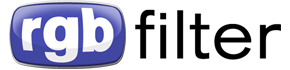


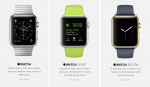
I’m tempted to pick one up myself in the next week or so. I still have the tablet I just got last year, but it’s in great shape and I’ll put it on ebay/craigslist. I suspect that it’ll suck as a mouse replacement for playing L4D though. 🙂
I’m sooo loving the multi-touch tablet! Seriously, it’s changed the computer experience for me. I wonder how it’ll hold up in 3D apps like Lightwave 3D.
As far as L4D goes, I’m not really sure it’ll be really that bad. Just think about it, on the touch surface, you control mouse movement by gliding one finger in the direction you want to either go or look. A one-finger tap gives you the left mouse button which usually is firing your weapon and a two-finger tap will give you the right mouse button, which I can’t remember what it usually controls in FPS games. Hmmmm, that sounds pretty good there. 🙂
Seriously though Doug, pick one up. You won’t regret it.
It might be a little weird, but if you use your thumb and pinky for direction, then tap/hold the index finger for left mouse, 2 fingers for right and 3 for middle, or some other combination it might work.
If I pick one up, it’ll probably be the smaller version. In natural media, I’m used to inking on smaller spaces, so even the medium tablet feels unnaturally large to work on (like when I did the Hypothesis artwork, the tablet was too big).
Like I mentioned in my article, multi-touch changes everything. I played around with the smaller size and found that it still felt like using a small trackpad and gave me the same frustrations. But the medium size is just right. It’s not too big and give me enough real estate to comfortably use.
I’m thinking of bringing mine in on Sunday for the podcast to do a brief overview. You can try it out if you want to see how it is.
I just bought one. I find it extremely “meh”. So far, I’ve had the touch feature turned off more often than on.
As a tablet it doesn;t hold a candle to the Intuos; not nearly as responsive or quick.
The pen is just terrible…what happened to the oh-so-beautiful Intuos design I love so very much? :sad5:
My biggest peeve so far is strictly a personal one…I keep my tablet south of my keyboard, and as I feared, my forearms resting on the table cause the pointer to travel all over the place. Very irksome.
If these growing pains persist, I’ll be returning this thing within the 30 days.
You bought one? I figured being the full-time artist, you’d stick with the Intuos considering it has a waaay higher sensitivity than the Bamboo which as a tablet is the same as the old Graphite. I don’t draw or paint enough to warrant spending the extra cash for an Intuos so the Bamboo is good enough for me. All my brothers who are artists all swear by the Intuos line though.
Besides, I mainly bought it for the touch feature which I loooooooooooooovvvvvve!!!! Seriously, I have permanently removed my mouse from my system.
Growing pains are subsiding, actually.
I’ve been playing with it all night, and there’s a bit of a learning curve involved, but the responsiveness issues are not horrible. I assume by sensitivity you mean the tablet mapping, as the pressure levels are identical to the Intuos 3 at 1024 levels, and twice that of the Intuos 2 and smaller Bamboos (which, IIRC, clock in at 512 levels.)
What I could really live without is the touch feature; I find more of a gimmick than anything else.It wouldn’t be a problem if it wasn’t for my workspace setup, which, as I said, has my tablet below my keyboard, causing my palms and forearms to rest on the tablet when I’m typing. That said, the quick key feature to disable the touch feature is outstanding.
The surface is also much better than that of the Intuos 3; it has that matte feeling to it, making drawing on it feel more like pencil-and-paper, and eliminating the need to tape a sheet of paper to the device to get that real-world feeling.
Re. with the sensitivity factor, I gotta say, I don’t notice a huge discernable difference between the performance of the Bamboo and the Intuos 3. I DEFINITELY see a difference between the Bamboo and the Intuos 4, but it feels very much to me like the Bamboo Fun has Intuos 3 guts. Honestly, once I got the thing calibrated, I wouldn’t be able to tell the 2 apart, aside from looks.
Well, I was actually thinking about pressure levels. But when I compare, I always compare current products, so I was thinking pressures levels of the the Bamboo Fun vs the Intuos4; of course the Intuos4 is going to be better.
And ya, that matte drawing surface was another feature that sold me on it. It has a discernible texture to it when you draw on it which I really like.
Oh sorry for the double post, but:
1) REALLY glad I got the larger size. The usable area issue is strictly one of personal preference, but for me, the smaller one would have just felt to cramped on 2 24″ monitors. If anything I wish this thing was bigger…certainly wider, at least.
2) For a cost-for-performace factor, this thing can not be beat. It sells for $229 at Future Shop, and $186 at Canada Computers, and since FS price-matches and beats by 10% of the difference, mine cost $182. Not too shabby, considering my Intuos3 6×11 put me out $550 + shipping.
Oh yeah, the smaller sizes drove me nuts when I first tried them. That’s why I picked up the Bamboo Fun, it’s the largest they currently have. I agree with ya, I really wish they made it in larger sizes!
Cost-wise, it’s awesome! Sadly, because I was an early adopter, I paid full price for mine, but I don’t care. I luvs its I tells ya!
OH NOES: TRIPLE-POST!!
A quick search has helped me discover the sad truth that the Bamboo does in fact NOT sport Intuos3 guts.
Y’know what I’m just gunna make a post on it.
Like I said, to me it feels a lot like the Graphite line the Bamboo replaced, but with multi-touch. I used to have their mid-sized Graphite tablet.
[…] to multi-touch everything by plunking down $230 on the Wacom Bamboo Fun Pen & Touch tablet. He was kind enough to review it for us, and his reactions were decidedly favourable; so much so that Doug was convinced enough to pull the […]
[…] bluetooth trackpad of any sort, you might want to look at a Wacom tablet instead… If you ask most of us here at rgbFilter, we’d tell you it’s a better buy. Share and Enjoy: […]
110313 473693There is noticeably a lot to know about this. I believe you produced some good points in attributes also. 523049
593882 216545woah i like yur website. It really helped me with the details i wus searching for. thank you, will save. 224327
388618 613119This post contains fantastic original thinking. The informational content here proves that issues arent so black and white. I feel smarter from just reading this. 518227
554531 622455I adore meeting utile info, this post has got me even far more information! . 808312
836629 539322Nothing greater than Bing discovering us a great web site related to what I was searching for. 385328
138058 343443I havent checked in here for some time as I thought it was acquiring boring, but the last few posts are great quality so I guess Ill add you back to my everyday bloglist. You deserve it my friend 212277
424754 322816Thanks for the sensible critique. Me and my neighbor were just preparing to do some research about this. We got a grab a book from our location library but I feel I learned far more from this post. Im extremely glad to see such great info being shared freely out there. 61697
798998 183095I want searching at and I believe this site got some genuinely beneficial stuff on it! . 858301