Asus O!Play Air Review

(Editor’s note: With newer firmware available Dave has taken another look at the functionality of the O!Play. You can catch the newness that is the update here…)
I’ve been checking out HD media players lately; mainly because I’m not sold on the future of content being in the form of physical media. Sony’s Blu-Ray may have won the optical media war, but for an increasing number of people – not just us tech nerds like myself – shiny plastic discs are so last decade as digital distribution takes centre stage. As intangible media becomes more prevalent, getting it from the computer to the living room easily has also become more important.
In my search, I’ve looked at a lot of devices, none of which addressed all my needs. After a helluva lot of reading, hemming and hawing, I finally bit the bullet… on the Asus O!Play Air HD Media Player. How did it fare?
The last media player I used in great length was Western Digital’s WDTV and was thoroughly impressed with it last year. The only thing that stopped me from buying one was that it did not have WiFi, which is a feature that’s on my must-have list because I want the ability to wirelessly stream my media. Since then, Western Digital had released the WDTV Live player with built-in ethernet, but sadly, no built-in WiFi.
On to the Asus O!Play Air. For starters, here are the specs:
Supported Formats
Video: MPEG1/2/4,RM/RMVB,VC-1,H.264
Video File Extension: .mp4,.mov,.xvid,.avi,.asf,.wmv,.mkv,.rm,.rmvb,.flv,.ts,.m2ts,.dat,.mpg,.vob
Audio: MP3,WAV,AAC,OGG,FLAC,AIFF,Dolby Digital AC3,Dolby Digital Plus,DTS Digital Surround
Image: JPEG,BMP,PNG,GIF
Subtitle: SRT,SUB,SMI,SSA
I/O Port Input:
DC Power In
1xUSB 2.0 Port
1xUSB 2.0 / eSATA Combo Port
RJ-45 LAN Port
Card readers CF, SD+MMC, MS+MS Duo
802.11n Wireless Networking
Output:
Composite Video
Composite Audio L/R
S/PDIF Out
HDMI 1.3
Accessories
AC Adapter
Power Cord
Remote Control
Composite A/V Cable
Quick Start Guide
CD (User Manual)
Dimensions: 181.0mmx125.3mmx47.7mmmm(W x D x H)
Weight: 479g
Power Source: 12VDC, 2A
Power Consumption: <10W
Operating Temperature: 5°C(41°F)~35°C(95°F)


As you can see, this player will play all MPEG-based video formats including H.264 and AVCHD with pretty much every kind of container there is. What surprised me was that it also plays FLV files which are Flash Video files. Of particular interest is that it plays VC-1 encoded files. This is the SMPTE standard 421M video codec (first developed by Microsoft) that is also the supported video format for Blu-Ray Discs and the Xbox 360 gaming console. Audio-wise, it plays pretty much all the current standard audio formats; MP3, WAV, AAC, FLAC, AIFF and AC3 for example. One thing that impressed me was the built-in WiFi support, 802.11n to be precise. Another thing is that it not only has a USB 2.0 port, but also an e-SATA port that doubles as a second USB port. An e-SATA port! Not many media players have that. So for a unit that only costs just shy of $150 (Cdn), that is a really good price; considering a WDTV Live goes for $130-$140 (Cdn) anyway without WiFi. One thing I feel I do have to mention is that this device is strictly a media player. It is not a hard drive enclosure, so if anyone is looking for a player with a hard drive inside, this is not for you.
Okay, down to business…
Out of the box, hooking up the O!PLAY is dead easy. Either connect a HDMI cable or a composite RCA cable to your TV. For audio, either use the Optical S/PDIF (Toslink) port or just simply connect stereo RCA cables.

The UI (User Interface) is a pretty slick looking 3D interface, with the standard functions rotating in with 3D icons; Movies, Music, Photos, All Media and Settings. The IR remote worked well and responded very quickly to button presses. Some reviewers like the aesthetics of the WDTV UI better than the O!Play Air. But I think they’re both pretty much on the same level. Both are clear to understand and dead easy to navigate. Having used the WDTV before, what I did find was that response times of the remote on the WDTV seemed to lag just a shy slower than the O!Play Air.
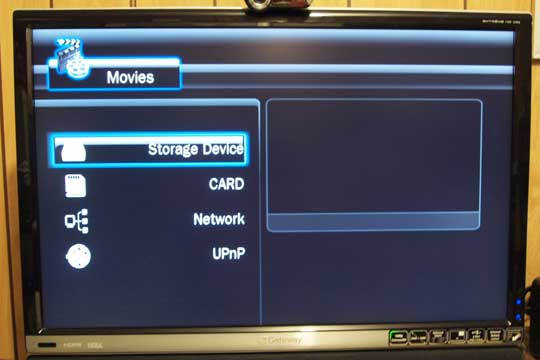
Plug in a USB Flash Drive, USB or e-SATA Hard Drive and you’re in business. The main menu list view allows you to navigate through your drive very quickly and easily. It shows you the correct directory path so you will know which folder you’re sifting through to find that episode of Doctor Who. That’s one thing I like over Western Digital’s WDTV; it shows you your directory path. The WDTV doesn’t – instead it automatically searches and displays a list of media files available on the entire drive. If you have a large hard drive with a lot of files on it, this will take a while. The O!PLAY AIR does have a thumbnail view to display each file, but if you’re like me, I actually prefer the list view, which ends up displaying more file information than the thumbnail view. Also, in list view, it displays a preview of the media file you’ve selected in a small window at the top right quarter of the screen. Now that’s very cool.
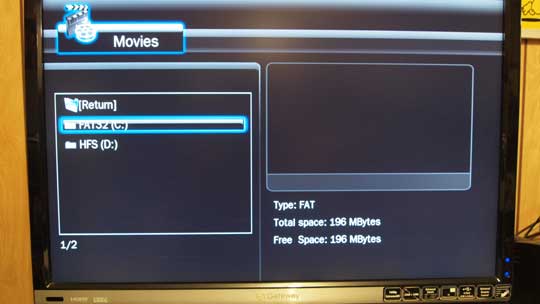
Here’s one feature that’s not listed anywhere on Asus’ website or PDF manual; and I can definitely confirm right here that it works. The O!Play Air can read Mac formatted hard drives/media. That’s right! It can actually read from HFS+ partitions when you plug in a Mac formatted hard drive! Being a Mac user as well, that is a big deal for me. Let’s face it, with the dominance of the Windows OS, the vast majority of media players out there are only made to read FAT and NTFS drives. It is good that there’s a box that I can plug in one of my Mac hard drives and play files off of that if I don’t want to leave my Mac or my PC on. The only other media player I am aware of that can read Mac drives is the WDTV/WDTV Live. If anyone else knows of other media players that are Mac drive friendly, please drop me a line.
H.264 and MPG 1/2/4 files played beautifully and smoothly in full HD on my 30″ Gateway monitor. No matter it was inside a MOV, AVI or WMA, the O!PLAY played them without any problem. Audio was crisp and clear, whether from the TV/LCD monitor or from my multichannel receiver. Hooking it up to a SD (Standard Definition) TV (I know – sacrilegious), the HD MKVs and MOVs played very quickly and smoothly in SD. This impressed me because it shows how fast the O!Play Air can down-convert HD to SD and display it smoothly. One thing I have to mention is how crisp and clear the picture looks, even in SD using the lowly RCA video connector. Anyone who knows video knows that a SD composite video signal delivered through a RCA cable usually sucks big time. Not in this case. When I connected the RCA cable up to my TV, the picture was really, really clear and sharp. So sharp that it looked like S-Video quality to my eyes. Seriously. How awesome is that?
I found the Music Shuffle feature useful. If you have a bunch of music on a shared hard drive or flash drive connected to it, pressing the Music button on the remote (the button with the music note icon on it) will play your music files in random order. The cool thing is that you don’t have to turn on your TV to do this. It will find and shuffle play your music files by itself.
The WiFi connected to my Belkin G router without any problems. Logging onto both my Mac Pro and PC, it was able to pull the video files from either system and played back in glorious 1080p without any hiccups. Sometimes with these type of media players, companies tend to cheap out on the WiFi hardware, resulting in video that pauses a bit because of the occasional wireless dropouts. Not the case here. After playing video after video, the O!Play Air wirelessly streamed the video smoothly without any dropouts. Nice! The O!Play Air specs says that it supports 802.11 g/n speeds. I don’t have a 802.11n router handy so I wasn’t able to test that out.

The card reader is really convenient to have. With support for CF, SD+MMC, and MS+MS Duo you can plug in any of those cards from your digital still and/or video camera to view your pictures or videos in an instant. Even though its specs say that it supports SD cards, it does indeed support SDHC cards.
My only real complaint is basically that the O!Play Air does not have a way to make a playlist of media (video, photos, AND music) so that you can just play all the media in the playlist. Right now, it will only play 1 type of media in a given directory. So if for example, you want to play a list of videos AND photos AND music in the background for a party or get-together, you are out of luck. It will only play either all the videos OR all the photos OR all the music in a specified directory. But since most media players out there right now doesn’t have that feature, it’s not a make or break function that would keep me away from the O!Play Air. That said, it also would be nice to be able to access online content sites like Youtube, but I usually do that on my computer anyway so it’s just a minor complaint for me anyway. This is a feature the WDTV Live has over the O!Play Air. Like I said, would be nice if the O!Play Air had it though.
All in all, Asus’ O!Play Air media player is an awesome little machine that I’ve already started recommending to people looking for a solution to play all the media files they’ve been collecting. Especially if you’re a Mac user wanting compatibility with your Mac-formatted hard drives. Plug in an e-SATA drive and you will have blinding speeds to play larger HD files. At roughly $150 Cdn (you can find it cheaper if you look online) and with spectacular WiFi connectivity built-in, you really get a lot for the price.
For more information about the O!Play Air, check out Asus’ website at www.asus.com/ProductGroup2.aspx?PG_ID=deBXUzMkKnQuGLGK.
I just want to take the time to thank Tony Banh and his staff over at INFONEC COMPUTERS in Mississauga. They were very cool in letting me test out this unit fully before buying it. These guys have really good prices on hardware like the Asus O!Play Air. Their website is www.infonec.com.
UPDATE: Things will get interesting over the next few months. At CES this year, as I was writing this review, D-Link announced the upcoming Boxee Box set top box which will provide all the functionality of media players like the O!Play Air plus the ability to stream online media from sites like Youtube and Hulu through the Boxee software. I’ll definitely be keeping my eyes peeled on this one.
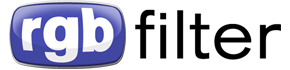


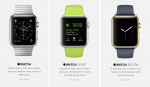
[…] Asus O!Play Air Review http://www.rgbfilter.com/?p=2759 – view page – cached « Toronto Comic Arts Festival 2010: Headlining guess is Dan Clowes * Recent Posts + Asus O!Play Air Review + Toronto Comic Arts Festival 2010: Headlining guess is Dan Clowes + SMS response to Haitian Earthquake incredible + Boxee Beta now public + 2009 in review – rgb style […]
[…] Read more here: Asus O!Play Air Review […]
love it!
Yahoo Mail!
I cannot seem to get my new o!play air to playback .flv video files..it recognizes the file, but only plays the audio back with a black screen for the video..did you experience that? The bummer is that the whole reason I picked this media player was because it could play the .flv files that I need to watch. Any ideas?? I got no help from asus support.
Really?? Hmmm, I’m going to have to look into this. Unfortunately I don’t play FLV files, I mainly got it to play H.264 media wrapped in MOV, MKVs & AVIs.
But it’s supposed to… I’ll look into it and let you know what I find. From the sounds of it, and off the top of my head, it seems like a codec issue. Like I said, I’ll have to look into it.
Hi Jennifer,
Bad news. I downloaded and tried out a couple test FLVs on my O!Play Air and it did the same thing as you. Looking into the tech details of FLV I noticed that it too is a container format that requires a codec, H.264 being the popular one but a growing number of sites including YouTube are using a new proprietary compression codec called On2 TrueMotion VP6 which does not seem compatible with anything else. The first samples I got were indeed VP6 FLV files. I found and tried H.264 based FLV files and unfortunately it did the same thing.
I recently updated my O!Play Air’s firmware to the new v1.09N. Now when I try to play FLVs, it tells me that they are an “invalid format”. Something tells me there’s more to this than meets the eye right now. And ya, I noticed that Asus support is no help. This really sucks as Asus lists FLV support as one of the supported formats.
Thanks for letting me know about this. I’ll continue looking into this, but if you really need FLV playback, I suggest (if you still can) return the O!Play Air and find something else. I’ll try and see if I can find there’s something else out there that will play FLV files and let you know. Sorry, that’s the best I can suggest right now.
Hi,
Just to add to the review above, the latest firmware (currently 1.21) adds an ‘online media’ category to the home screen from which you can:
Stream a number of online radio channels
Stream a number of online TV channels
Search Flickr and Picasa for images
View the weather report and forecasts in your area
All of these functions work but the radio and TV work to varying degrees, mainly dependent on the streams you attempt to access. It’s not clear whether the lists of stations will be expanded and they currently consist of mainly asian or minority interest (e.g. religious) channels. However on the Asus forums I’ve seen comments about YouTube links in the firmware code that are currently commented out. It is promising that Asus are still developing this little box and it sounds like they have some more tricks up their sleeves!
I hope that they get around to including a rudimentary browser or at least incorporating some more mainstream content – YouTube, Hulu and BBC iPlayer would be a nice start!
Sorry, just to clarify, 1.21 is the latest firmware for the HDP-R1 (which I own), the latest for the HDP-R3 Air is 1.09.
Thanks Oli! I figured you have the HDP-R1.
I downloaded and updated the 1.09N firmware for my O!Play Air just this past weekend and have been playing around with it. Ya, it looks like Asus has been busy further developing it. I really like the added Online Media functionality.
I’ll be writing an update to my review for the O!Play Air pretty soon. Keep your eyes peeled!
Hi,
Thanks for checking it out for me. At least I’m not the only one that it is happening too. Just thought I might get lucky and find I was perhaps overlooking something or doing something obviously wrong. Guess I’ll wait and see if they get enough complaints to update the firmware to fix the problem. I haven’t actually found another player that advertises .flv support, so it bummed me out. For now, I’m using handbrake to convert my .flv files to .m4v and it seems to play them beautifully. Just very time consuming and labor intensive to get them all converted. I really like the unit, and feel that for the features it has, it truly was a pretty good deal (price-wise paid $129) I’ll probably keep it. Thanks for debugging it for me. Wish we had better news.
Hey, I have one more quick question if you have time..for removable storage to leave attached to this player, do you think I am better off with a self-powered external hard drive or do you think one of the usb powered small laptop drives would work fine. So far I will use it for pictures and video files, and later hope to be able to watch dvd content on it to prevent having to load the dvd disks all the time. I don’t really dabble in any of the HD Blue-Ray stuff yet. Appreciate your thoughts on this..have a great evening!
Jennifer
Glad to hear you’re not afraid of some format conversion. For some reason I thought the ability to play FLVs was a make it or break it for the unit for you.
Ya, I really love the unit as well. I have it set up to my wireless network, connecting it to my computer’s hard drive easily where I can just play the media files off of directly.
For a hard drive, I recommend using a small USB-powered hard drive. That way you don’t have to worry about power cables, just plug in the USB cable and you’re good to go. That said, my personal choice is using a USB Flash Memory Drive. I just love the convenience of plugging in a solid state drive and presto, direct memory access to my media with no moving parts at all. But if you have a lot of media files, then the USB-powered hard drive is the way to go.
FYI – I’m really loving the unit after I updated the firmware to v1.09N. This new update gives the O!Play Air the ability to play Online Media which is very cool. It feels a little like a beta version because not everything is enabled yet, but there are options there to access Flickr and Picassa among other things. Check out Oli’s comment above, he knows what he’s talking about. I’ll be writing an update to my article soon.
Oh look, its actually Linux in a small black box 🙂
Here’s my quip, although small.
Why isn’t there a cheap small built-in LED-character display on this unit ?.
uhmmm, becuase i have about 4000+ Audio files and I would like the ability to just listen to music sometimes (aka NO video, or TV !).
That way,, with id3/filename/tags,…, I could quickly scroll through all my “named and numbered” audio/media files, that could optionally be displayed on-line-at-a-time on the front of this unit, and simply play the ones I want.
The point is, its a waste of electricity/wattage haveing to leave a big 40+ inch LCD TV/-monitor on just to listen to music in a dark room !, get it?
—————————————————-
So, once again, ASUS almost got it perfect.
Wishlist:
1./ provide a nice little built-in 64+-character whatever display of id3/filename/tags…
2./ where is the “Divx” certification for this device ? -how does it match up playin Divx 7+ files, or future Divx formats,? why doesn’t Asus says “Divx Certified” on its specs ?
—————–
In other words, fix the above “2” obvious problems ASUS, and I’ll buy a lot of these..
Until then?, my Linux Desktop, can do ALL the above, and of course, much more
😉
Ya, I found that funny too! 🙂
It IS a small little Linux box. That also might explain why it supports HFS (Mac) formatted hard drives.
And it would be soo cool for it to have a small LED bar that would scroll the ID3v information.
Oh well, despite that I still love the O!Play Air.
Kinpinlei wrote:
“…In my search, I’ve looked at a lot of devices, none of which addressed all my needs….”
BTW, thanks for the article, I almost bought it, I mean I really want to bite the bullit too, but the “2” shortcomings I mentioned in my previous post make me want to wait 🙁
—————–
I do have a couple more user questions though.
-If I did get a “small” LCD/TV Monitor could I use the remote to easily scroll through all my audio/video files?
What I mean is, this unit does have the proper firmware to display “ID3v* Frame/audio specs” right ?
Granted, it would probably be a hassle for video since I would have to reconnect it to my big HD Screen for that ?
Optionally, it would be nice for Asus to include a DVIx(video) output to go along with its separate Audio jacks.
– I’ll try and RTFM on this unit a little more.
thanks again.
Rick.
Glad to hear my article’s helping.
Answering your question, yes, I believe the O!Play Air can display the ID3v info. When you have an audio file selected, the unit automatically displays the song information including track, album name, date of release, etc. The only way the unit can get that info is through the ID3v tag.
And yeah, it would definitely be nice to have a separate DVI port for its composite & audio jacks.
Take care,
King-Pin
Thanks for the review. Was looking for an option for my Mac and just learned about this media player. My question is, will I be able to wirelessly play movies from my iMac that were rented or purchased from iTunes? Thanks for any help.
Unfortunately no. This player does not play any DRM or protected content, especially from the iTunes store. Take a look at the box if you’re at a store that carries it. It actually says that on the box.
But there are ways around it, a bit of a hassle but it can be done. It basically means converting those files into a media file that is stripped of the DRM. But officially, we here cannot officially condone that type of activity.
[…] #3 (permalink) Check this link and you may land up buying O!PLAY AIR HD Media player by ASUS Asus O!Play Air Review […]
Hi!! Great Review u have there!!
I just found out that the new firmware allows us to watch 5000 Internet TV Channels!!! that is so AWESOME
But im curious…What are the list of channels? cus i can’t seem to find any info abt them except NHK..BBC..all the newsfeed are there any real shows?
secondly…how is the streaming of the channels? of course i don’t expect all to work Super but ….are the shows jerky?
Hope you can clear my doubts im really looking forward to buying O! play
Thanks CuriousAsusMan!
Awesome! I’ll check out the new firmware update. I might write another article if it’s a good update.
About the channels and shows, I’m not sure myself. They seem to be saved feeds from their main channels, so unfortunately the only thing I can recommend is googling the stations and seeing what info you can find, which was probably the first thing you did anyway.
About the streaming of the channels, they’re pretty good. Of course it depends on the speed of your wireless connection and the video stream from the station. On my old Belkin 802.11g, the many of the channels seem to stream fine with only a few channels stuttering majorly beyond watchibility. On the wireless, I must tell you that since it’s now an older implementation of wireless 802.11g/n, it only works with wireless 2.4 GHz systems not 5 GHz or above. Just keep that in mind and you’ll be fine.
I love my Asus O!Play Air! For the money, it’s the most value because it includes WiFi support built-in. With the WDTV LIve, you have to buy a USB WiFi key to add wireless capabilities. And other media player boxes that have them built in cost a lot more.
Hope this helps,
King-Pin Lei
Do you have software you would recommend so I can convert my purchased DVDs to digital?
And are there any sites you recommend to buy digital movies from?
Thanks,
Dave
Hi Dave,
Since you posted your questions to my ASUS O!Play Air article I’m assuming your questions are related to that media player.
Firstly, there are a couple free pieces of software that are excellent with converting your movies from any format (including DVD) to pretty much any codec out there, including H.264 which can be played back on the O!Play players. One that is very popular is Handbrake which is available for Macs, Windows and Linux computers. It supports all the usual formats and does cross converting very well. But my personal favourite is MPEG Streamclip. It too is available for Macs and Windows computers. I find it has a much more intuitive user interface and can convert really quickly.
As for places online to buy digital movies, since I don’t know where you’re from, I can’t really recommend (outside of Apple’s iTunes stores) any sites because that will depend on which country you’re in. But do keep in mind that the ASUS O!Play Air does NOT support playing back copy-protected (DRM) movies, so if you buy a digital movie online, you will not be able to play them on the O!Play Air.
Hope this helps.
Thanks. It does help.
I am in the USA, so my information pertains to that country.
For converting DVDs, I have tried two or three other products, but will also try the two you mentioned.
For purchasing digital copies, I have been disappointed so far, due to their protection methods (special software or specific device).
I am excited about this new device and have one on order – receiving it this week.
Starting to understand a bit more now… Thanks for keeping it simple!
Hi Kingpinlei,
great article there,
may I ask …
I’m trying to connect the O!Play air to my iMac via WLAN, can’t figure it out, been searching the web, google numerous forums, can’t find an answer, d’you have any advice for me?
any help greatly appreciated
MIKEY
Hi MIKEYly,
Thanks! Glad you liked my article. Yes, I’ve had great success with connecting my O!Play Air to my 802.11g WiFi router. Both my Mac and PC can see it fine and I have been enjoying streaming my MKV files directly from my Mac. I have to ask you a few questions:
1) Is your WiFi router 2.4 GHz compatible? The O!Play Air can only connect to wireless routers that operate on the 2.4 GHz frequency.
2) On your iMac System Preferences, make sure the folder on your hard drive you want the O!Play Air to stream media from is shared with FTP file sharing is turned on.
3) Wait for a couple minutes for the O!Play Air to “see” your iMac on your network.
Hope this helps,
King-Pin Lei
holy cow,
that was quick 🙂
thanx for your reply King-Pin Lei
I’ll try and report success or failure
THANX
MIKEY
all right,
got it to work
THANX again
MIKEY
That seems a pretty good external device.
Master King-Pin Lei.
Thanks for deciding me to buy the Asus OPlay !
I have the Asus O!Play connected via LAN to the router, and my iMac WLAN, and i cant see my iMac on the Asus Network.
I have my shared folder with FTP turned one !
Any help would be greatly appreciated …
Chuck
Sorry Chuck1975,
I didn’t see this post. It must’ve slipped by the system. Just wondering how you fared with getting your O!Play to see your iMac on your network? If you’re still trying to figure it out (I know, that was 10 months ago) check out the thread with Peter Buffet above. That may give you some idea on what to do. Just check your share settings to make sure the folder you’ve shared is shared with Everybody as either “Read Only” or “Read/Write”.
Take care.
That seems quite good.
[…] YouTube, Netflix or anything in between. There are a number of options out there, from the Asus O!Play Air and Boxee Box to Apple TV, each with their own set of pluses and minuses. In the US, Google has […]
Hello, tx for the review. I recently switched to iMac. The O!play does see my iMac but when I try to connect i get a “Net user id” window. Any idea on how to proceed. I would really love to keep using this player. What I want achieve is streaming or copying from my iMac to the player or the attached hard disk. Thanks so much. Peter
Thanks Peter! I stream my media from my Mac Pro, Windows PC and a network drive I’ve attached to my router’s USB port. It works like a charm but you have to make sure you’ve enabled a few settings on both your iMac and O!Play first. First, you have to share the folder where your media is stored on your iMac so that other devices can see it over your network. To do this, go your System Preferences and the Sharing utility under Internet & Network. Make sure the “File Sharing” option is on (checked). In Options (or Advanced) make sure that “Sharing Files and Folders using SMB” is turned on. On your O!Play, in your settings menu under Network, make sure you’ve done the setup for either “Wired LAN Setup” or “Wireless Setup” by detecting your network and typing in your router’s login and password. Once that is done, you should be able to use your O!Play to go into the folder you just shared on your iMac and stream your content.
Hope this helps.
Cheerz,
King-Pin Lei
Thanks for your help, i have come a step further. My O!Play does see my Mac and I have shared a folder. I can see that folder from the O!play but when I try to access it, I still get the NetUserid and password window. Whatever I try after that I get LOGON FAIL. It is driving me completely mad. I have tried creating a new user on my Mac to see if that helps but no. How o how can I get rid of this ?
Ps sorry for my late reply. I was monitoring this site almost daily but was only looking at the top post. I didn’t see that you replied very quickly.
Hi Peter,
I need to know. How are you connecting to your network with your O!Play Air? Are you using Wi-Fi or are you hooked up via ethernet cable? Either way, you have to make sure you’ve entered the proper network settings into the O!Play Air unit. Since you are seeing your shared folder AND getting the NetUserid screen, I am guessing you did not set the permissions on that folder properly. By default, in the Share setting in your System Preferences, make sure that with the folder you’ve just shared, that the permission for “Everybody” is either set to “Read Only” or “Read/Write”. If this is done, then you should be able to enter into that folder from the O!Play Air and see/stream it’s contents. Once again, this will only work if you’ve entered the proper Wi-Fi settings and computer log-on settings into the O!Play Air.
Hope this helps and let me know how you are progressing.
Take care,
King-Pin
Oh, just one more thing. Where you create the folder to share will affect how you can or cannot access it. For example, if you’re sharing a folder created inside a System specific folder (even your public shared folder), you need to type in your computer’s login & password each time you try to access the folder. But if the folder you are trying to share is in a “public” space (like where your Movies and Music folders are located) then you should be able to enter it using the O!Play Air without needing a login/password.
One more thing. Make sure you’ve downloaded and installed the lastest firmware from ASUS. ASUS usually improves feature and fixes bugs with their firmware updates and it’s always a good idea to keep them as current as possible.